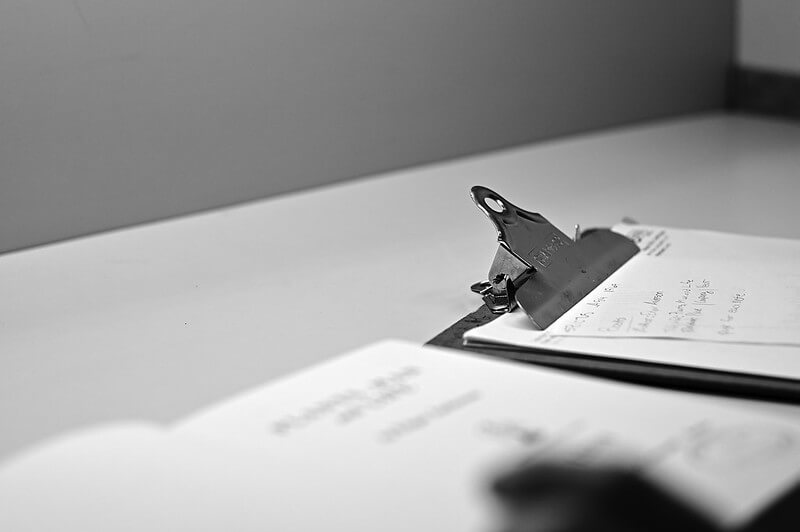 If you work with a lot of information, there are times when you need to copy information from one file to another. Microsoft Office is a suite of productivity tools that help you perform tasks like creating documents, entering data into spreadsheets, or designing databases. Sometimes you find it necessary to copy and paste material from one tool to another. The Microsoft Office Clipboard feature saves you time by eliminating the tediousness of constantly switching between one application to another.
If you work with a lot of information, there are times when you need to copy information from one file to another. Microsoft Office is a suite of productivity tools that help you perform tasks like creating documents, entering data into spreadsheets, or designing databases. Sometimes you find it necessary to copy and paste material from one tool to another. The Microsoft Office Clipboard feature saves you time by eliminating the tediousness of constantly switching between one application to another.
What is the Microsoft Office Clipboard Feature?
The Office Clipboard feature has been a staple of Microsoft Office for years. It allows users to copy text and graphics from one Office application and past that information into another office file. The Office Clipboard feature lets you copy up to 24 items and save them in a panel accessible from any Microsoft Office application.
How Does the Microsoft Office Clipboard Feature Work?
You can save information to the Office Clipboard feature in several different ways after highlighting the text or image you wish to copy.
- Right-click on the content and select copy from the menu.
- Press Ctrl+C to copy the selection.
- Press Ctrl+X to cut the selection.
Once you’ve captured the information, it’s available for use in any Office application through the Office Clipboard. You can open the Office Clipboard from your Home tab. Look for the “Clipboard” label to the left of your top menu screen. Click the down arrow to expand the Clipboard panel. There you will see the last 24 items you’ve copied from other office applications. You can select a single selection, or use the “Select All” feature to paste in everything currently saved in the Office Clipboard.
Note that the Office Clipboard feature also saves information to the Windows system clipboard. That makes the last piece of information you copied available to paste into non-Office applications.
How Can the Office Clipboard Save Time?
Let’s say you copied some data from an Excel file to include in a Word document. A few hours later, you decide you want to send that same information out in an Outlook email. Instead of having to reopen your Excel file and locate that same data, you can access the Clipboard from Outlook and click on the panel containing your info to automatically insert it into your email.
That makes it possible to copy information from multiple Office tools and have it available to include in one presentation. Imagine no longer having to switch back and forth between a bunch of Office documents, increasing the chances that you might inadvertently alter or delete important information from one of them.
How Long Do Copied Items Stay in the Clipboard Feature?
The information captured remains in your Office clipboard until you:
- Close out of all Office programs.
- Delete items from the Office Clipboard.
You can remove items from the clipboard by right-clicking on a selection, then selecting the “Delete” menu option. If you want to remove everything, click the “Clear All” button on the Office Clipboard panel.
Learn more about other Office 365 features by visiting the Microsoft forums.
Studious flickr photo by Bruce Guenter shared under a Creative Commons (BY) license